Creating an Oracle Compute Box is quite straightforward.
This guide shows you how to Create a Compute Instance on Oracle Cloud and then an optional section at the end shows you how to expose ports so the box can be communicated with.
Note that you can only create 6 Public IPs per VNIC; otherwise, create a new VNIC when this limit is reached
Compute Creation
Sign in to https://cloud.oracle.com/
Click Create Instance
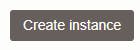
Change the Name to something memorable

Review the default settings for Image and Shape or change where appropriate
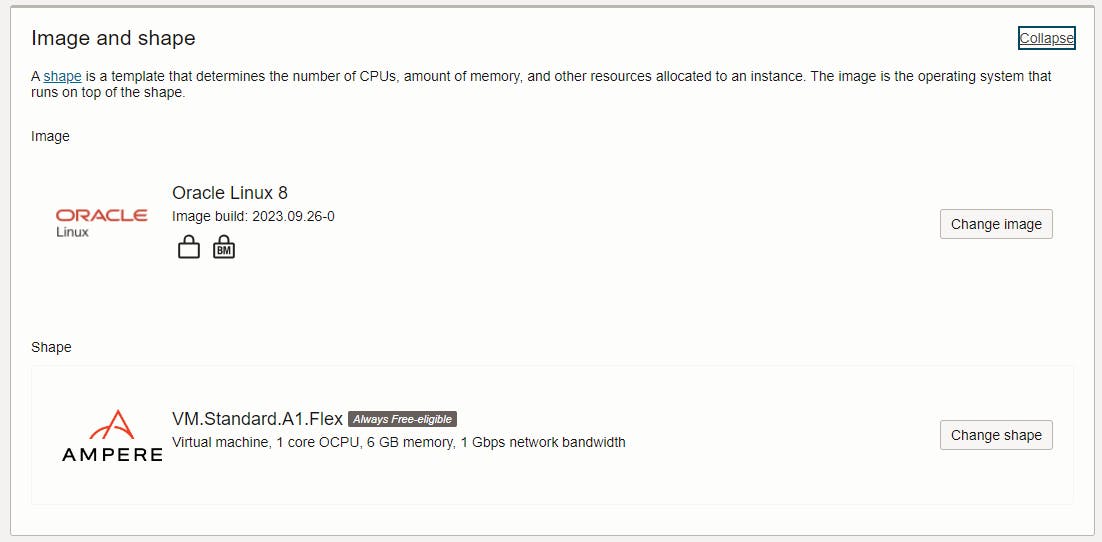
If you want to read more about shapes read this Oracle Cloud Infrastructure Compute shapes blog from Birzu, one of my favourite bloggers.
Download the Private (required) and Public (optional) Keys
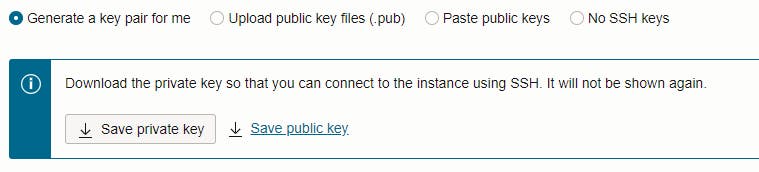
Copy the keys to a safe folder
Create Create to create the Compute instance which will take about 3 minutes to create
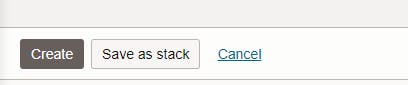
Once provisioned, you'll see this information:
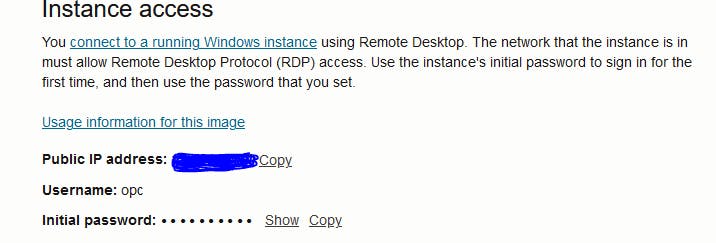
Copy the IP to the clipboard
If you're using a Windows machine to connect to the OCI instance, you must use a tool like PuTTYgen to convert the private key file to a format that PuTTY can use.

In Puttygen, load the .key file (not the .pub file) and accept the warning (see picture)
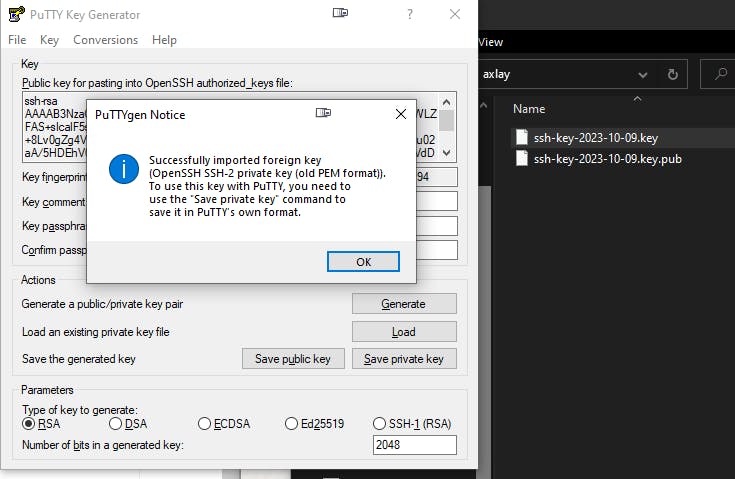
Then click Save private key and click yes
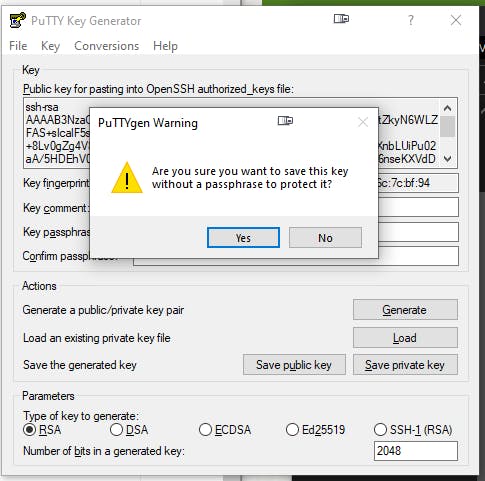
Save the file as priv.ppk
Install/Open Putty application
Paste the IP address into Host Name (or IP address)
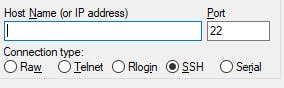
Click Connection > SSH > AUTH > Private key > Select the priv.ppk Private Key
Click on Session, Enter your Compute Name (e.g axelay) to Saved Sessions and click Save
Double Click the Compute Name (e.g axelay) from the list to open a Putty session
Click yes on this warning
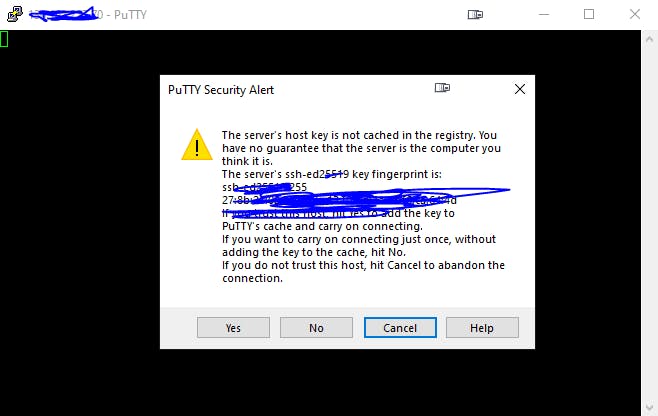
Username is opc
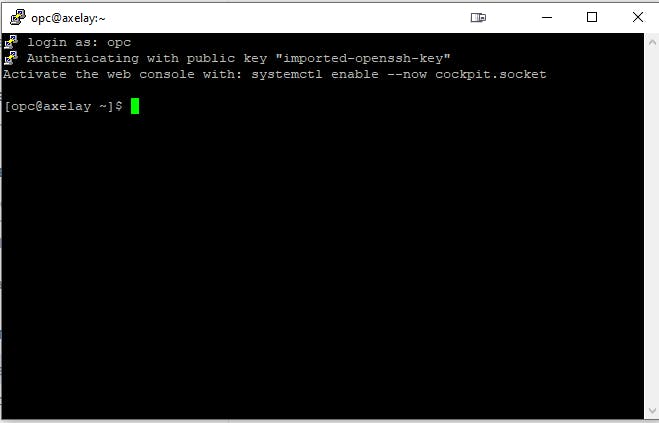
Optional: Opening ports
You are probably going to need to communicate with your new box through ports. We have to first allow through the Firewall, and then secondly through a VNIC Security List.
Just follow this guide to open any ports you need on your new box. https://mattmulvaney.hashnode.dev/opening-ports-for-an-oracle-compute-instance
Enjoy!
What is the picture? It's a bridleway near Follifoot. Visit Yorkshire!

