This blog was written for #JoelKallmanDay
I loved being around Joel, and I know he liked a nice Beer 🍺. So how about I take the immense power of Oracle Cloud and the amazing latest features of Oracle APEX, and ... um... scrape the web for the best Beer deals? - why not!?
Discount Beer? yes, I'm sick of missing the best deals and them selling out quickly. To counter this... I'm using an Oracle Cloud Compute with the Scrapy Python engine to run a spider to crawl a brewery website to retrieve all their products in JSON format. If a new product appears or a sudden price reduction of an existing product takes it below the magical 0.5 pence per ml, then APEX will send me a Push Notification on my Phone... oh and I'll create a tidy APEX application to browse my beers as well.
Whats Scrapy?
I researched for the best web scraping tool around... and the resounding answer was https://scrapy.org/ which you can build and run your web scraping spiders.
I took a quick tutorial and now my entire web scraping knowledge comes from this 23 minute video which I highly recommend you watch.
You'll see my scrapy code for the brewery website I'm using. I won't explain how it works because that video explains it way better than I could in this short blog.
Install Scrapy For Oracle Unix or WSL
I installed it on both as I could Develop scrapy in VSCode in WSL on my Windows box, and then deploy in "production" on my mirco (always FREE) Oracle Unix Compute box.
Find your processor by using
uname -mMine is
x86_64so I will run the code below to download Miniconda. This is a tool that will install Scrapy for uscurl -O https://repo.anaconda.com/miniconda/Miniconda3-latest-Linux-x86_64.sh chmod +x Miniconda3-latest-Linux-x86_64.sh ./Miniconda3-latest-Linux-x86_64.shPress ENTER
Exit Reading with CTRL+C
Type yes to accept licence terms
Press ENTER to confirm the location
Type yes to perform a conda init
Type exit to exit Terminal
Start another Terminal Session
Type the following to confirm the conda version
conda --versionType the following to install Scrapy
conda install -c conda-forge scrapyType y to proceed
Make sure nano is installed too
sudo install nano -y
Brewery Project
Start a scrapy project
scrapy startproject ThornbridgeThis has created a set of folders

Create a spider
nano Thornbridge/Thornbridge/spiders/thornbridge_spider.pyPaste in the following. If you want to know how I wrote this scrapy code, you have to watch the video I posted at the top of this blog.
import scrapy
class ThornbridgeSpider(scrapy.Spider):
name = "thornbridge"
start_urls = ["https://thornbridgebrewery.co.uk/collections/beercases",
"https://thornbridgebrewery.co.uk/collections/flash-sales",
"https://thornbridgebrewery.co.uk/collections/mixed-cases"]
def parse(self, response):
products = response.css("li.grid__item")
for product in products:
product_name = product.css("a.full-unstyled-link::text").get()
price = product.css("span.price-item.price-item--regular::text").get()
price_regular = product.css("div.price--on-sale div.price__sale s.price-item.price-item--regular::text").get()
price_sale = product.css("span.price-item.price-item--sale::text").get()
sold_out = product.css("div.price.price--sold-out::text").get()
image = product.css("div.card__media div.media img").attrib['src']
link = product.css("a.full-unstyled-link").attrib['href']
# sold_out = False
if sold_out:
sold_out = True
else:
sold_out = False
price = price.replace("£", "").replace(" GBP", "")
if price_regular is None:
price_regular = price
else:
price_regular = price_regular.replace("£", "").replace(" GBP", "")
yield {
"Name": product_name.strip(),
"Image": "https:" + image,
"Link": "https://thornbridgebrewery.co.uk" + link,
"Price": price.strip(),
"Regular": price_regular.strip(),
"Sold_Out": sold_out
}
# Follow pagination links if available (assuming they use the "Next" button)
next_page = response.css("a.pagination__item--prev::attr(href)").get()
if next_page:
yield response.follow(next_page, self.parse)
CTRL+X to save and exit nano
Create a Schema
Create a beer_feed table to store the incoming feeds
CREATE TABLE "BEER_FEED" ( "ID" NUMBER GENERATED BY DEFAULT ON NULL AS IDENTITY MINVALUE 1 MAXVALUE 9999999999999999999999999999 INCREMENT BY 1 START WITH 1 CACHE 20 NOORDER NOCYCLE NOKEEP NOSCALE NOT NULL ENABLE, "FEED_DATE" DATE DEFAULT ON NULL SYSDATE NOT NULL ENABLE, "FEED_JSON" CLOB, "STATUS" VARCHAR2(60 CHAR) DEFAULT ON NULL 'NEW' NOT NULL ENABLE, CHECK (feed_json is json) ENABLE, CONSTRAINT "BEER_FEED_ID_PK" PRIMARY KEY ("ID") USING INDEX ENABLE )Create a beer table to hold the beer, but linked to the feed.
-- create tables create table beer ( id number generated by default on null as identity constraint beer_id_pk primary key, beer_feed_id number constraint beer_beer_feed_id_fk references beer_feed on delete cascade, name varchar2(256 char), quantity number, volume number, vessel varchar2(32 char), image varchar2(4000 char), link varchar2(4000 char), price number, regular number, sold_out varchar2(5 char), price_per_ml number ) ; -- table index create index beer_i1 on beer (beer_feed_id);Create a trigger to calculate the price per ml
create or replace trigger "BEER_T" before insert on "BEER" REFERENCING NEW AS NEW OLD AS OLD for each row begin :NEW.price_per_ml := ROUND( :new.PRICE / (:new.QUANTITY * :new.VOLUME ), 5 ); end; /Create a Procedure to process the feed & send notifications if the price per millimetre is favourable for reduced or new products.
YOU MUST CHANGE THE APP_ID CONSTANT AT THE TOP OF THE FILE
create or replace PROCEDURE P_PROCESS_BEER_FEED(p_feed_id beer_feed.id%TYPE)
AS
l_app_id_c CONSTANT apex_applications.application_id%TYPE DEFAULT 109;
l_target_price_per_ml CONSTANT NUMBER DEFAULT 0.005;
BEGIN
-- Insert new records from JSON into the beer table
INSERT INTO beer (beer_feed_id, name, quantity, volume, vessel, image, link, price, regular, sold_out)
SELECT
p_feed_id,
jt.Name AS Name,
CASE
WHEN REGEXP_SUBSTR(jt.Name, '(\d+)x') IS NOT NULL THEN REPLACE( REGEXP_SUBSTR(jt.Name, '(\d+)x'), 'x' )
WHEN REGEXP_SUBSTR(jt.Name, '(\d+)\s*x') IS NOT NULL THEN REGEXP_SUBSTR(jt.Name, '(\d+)\s')
WHEN REGEXP_SUBSTR(jt.Name, '(\d+)\s+Beers') IS NOT NULL THEN REGEXP_SUBSTR(jt.Name, '(\d+)\s')
ELSE REGEXP_SUBSTR(jt.Name, '(\d+)\s*ml')
END AS quantity,
REPLACE(
CASE
WHEN REGEXP_SUBSTR(name, '(\d+)\s*ml') IS NOT NULL THEN REGEXP_SUBSTR(name, '(\d+)\s*ml')
ELSE NULL
END, 'ml', '') AS volume,
CASE
WHEN REGEXP_SUBSTR(name, 'cans|bottles|Bottles|Cans') IS NOT NULL THEN LOWER(REGEXP_SUBSTR(name, 'cans|bottles|Bottles|Cans'))
ELSE NULL
END AS vessel,
jt.Image AS Image,
jt.Link AS Link,
TO_NUMBER(jt.Price) AS Price,
TO_NUMBER(jt.Regular) AS Regular,
jt.Sold_Out AS Sold_Out
FROM
beer_feed,
JSON_TABLE(feed_json, '$[*]'
COLUMNS (
Name VARCHAR2(255) PATH '$.Name',
Image VARCHAR2(255) PATH '$.Image',
Link VARCHAR2(255) PATH '$.Link',
Price VARCHAR2(20) PATH '$.Price',
Regular VARCHAR2(20) PATH '$.Regular',
Sold_Out VARCHAR2(5) PATH '$.Sold_Out'
)
) jt
WHERE beer_feed.id = p_feed_id;
-- Delete duplicate records based on the link
DELETE FROM beer
WHERE ROWID NOT IN (
SELECT MAX(q.ROWID)
FROM beer q
WHERE q.beer_feed_id = p_feed_id
GROUP BY link
HAVING COUNT(*) > 1
);
-- Start sending out notifications
FOR x IN (
WITH
latest AS (SELECT b.* FROM beer b, beer_feed f WHERE b.beer_feed_id = f.id AND status = 'LATEST'),
previous AS (SELECT b.* FROM beer b, beer_feed f WHERE b.beer_feed_id = f.id AND status = 'PREVIOUS'),
interesting AS (
SELECT l.*
FROM latest l, previous p
WHERE l.link = p.link
AND l.price < p.price
AND l.sold_out = 'false'
UNION
SELECT l.*
FROM latest l
WHERE l.link NOT IN (SELECT p.link FROM previous p)
AND EXISTS ( SELECT p.link FROM previous p )
)
SELECT *
FROM interesting
WHERE PRICE_PER_ML <= l_target_price_per_ml
)
LOOP
for l_subscription in (
select distinct user_name
from apex_appl_push_subscriptions
where application_id = l_app_id_c )
loop
IF V('SESSION') IS NULL
THEN
apex_session.create_session (
p_app_id => l_app_id_c,
p_page_id => 1,
p_username => 'EXAMPLE USER' );
END IF;
apex_pwa.send_push_notification (
p_application_id => l_app_id_c,
p_user_name => l_subscription.user_name,
p_title => 'Thornbridge Discount',
p_body => x.name,
p_target_url => x.link);
end loop;
END LOOP;
END P_PROCESS_BEER_FEED;
/
REST Endpoint
In APEX, go to RESTful Services
Create a Module called scrapy with a Base Path of /scrapy/
Create a Resource Template called feed
Create a Handler of type POST with a PL/SQL of
DECLARE l_feed_id beer_feed.id%TYPE DEFAULT NULL; BEGIN UPDATE beer_feed SET status = 'HISTORIC' WHERE status = 'PREVIOUS'; UPDATE beer_feed SET status = 'PREVIOUS' WHERE status = 'LATEST'; INSERT INTO beer_feed( feed_json, status) VALUES (:BODY, 'LATEST') RETURNING id INTO l_feed_id; p_process_beer_feed(l_feed_id); END;Create a Privilege called scrapy and protect the scrapy module like this

Click Create Privilege
Create a Client
BEGIN OAUTH.create_client( p_name => 'scrapy_client', p_grant_type => 'client_credentials', p_owner => 'Myself', p_description => 'A client for Scrapy', p_support_email => 'me@example.com', p_privilege_names => 'scrapy' ); COMMIT; END; /Fetch the Client ID and Client Secret and save in Notepad
SELECT client_id, client_secret FROM user_ords_clients WHERE name = 'scrapy_client'
Create a shell script to push to the End Point
create a file
nano /home/opc/scrape_and_post.shPaste in the contents below. Make sure you change the CLIENT_ID, CLIENT_SECRET and the URL (this appears twice).
#!/bin/bash # Enter project folder cd /home/opc/Thornbridge # Scrape to beer.json scrapy crawl thornbridge -O beer.json # Define your client ID and client secret CLIENT_ID="uEw.." CLIENT_SECRET="pRw.." # Get the access_token and store it in a variable ACCESS_TOKEN=$(curl -s -k --user "$CLIENT_ID:$CLIENT_SECRET" --data "grant_type=client_credentials" https://g4-lufatp.adb.eu-frankfurt-1.oraclecloudapps.com/ords/tb/oauth/token | grep -o '"access_token":"[^"]*' | cut -d'"' -f4) # Use the token in the second curl command curl \ --location 'https://g4-lufatp.adb.eu-frankfurt-1.oraclecloudapps.com/ords/tb/scrapy/feed' \ --header 'Content-Type: application/json' \ --header "Authorization: Bearer $ACCESS_TOKEN" \ --data @beer.jsonCTRL+X to save the file and exit nano
Make it executable
chmod +x scrape_and_post.shRun it once like this. Or run it as often as you wish with the below command.
./scrape_and_post.shSchedule it
export EDITOR=nano; crontab -ePaste this on the first line to run the scrape daily
0 0 * * * /bin/bash /home/opc/scrape_and_post.shCTRL+X to save the file and exit nano
Check to see if it is scheduled
crontab -l
APEX Application
In Object Browser, create an Application from the beer table
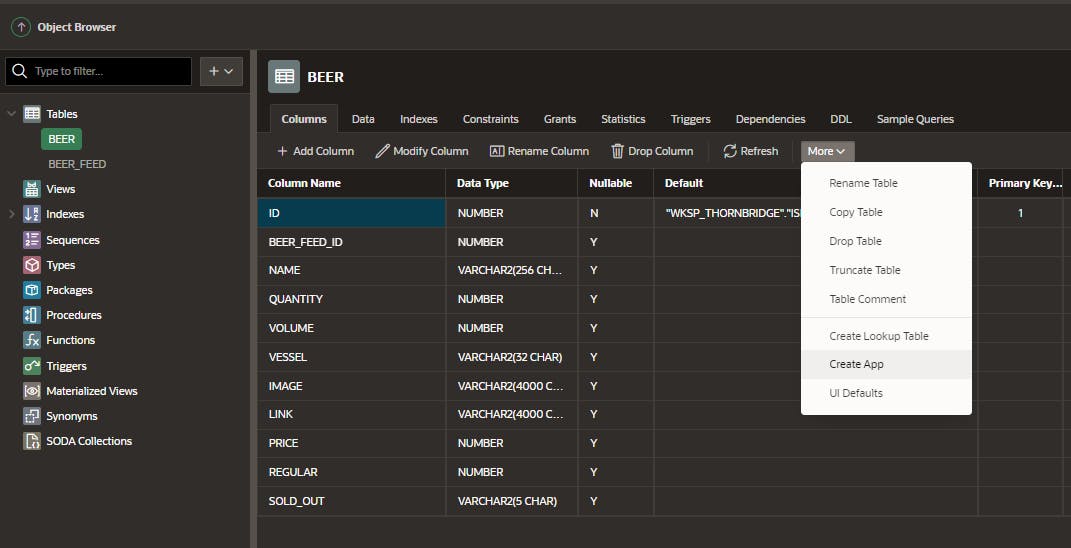
Select Install Progressive Web App and Push Notifications and click Create Application
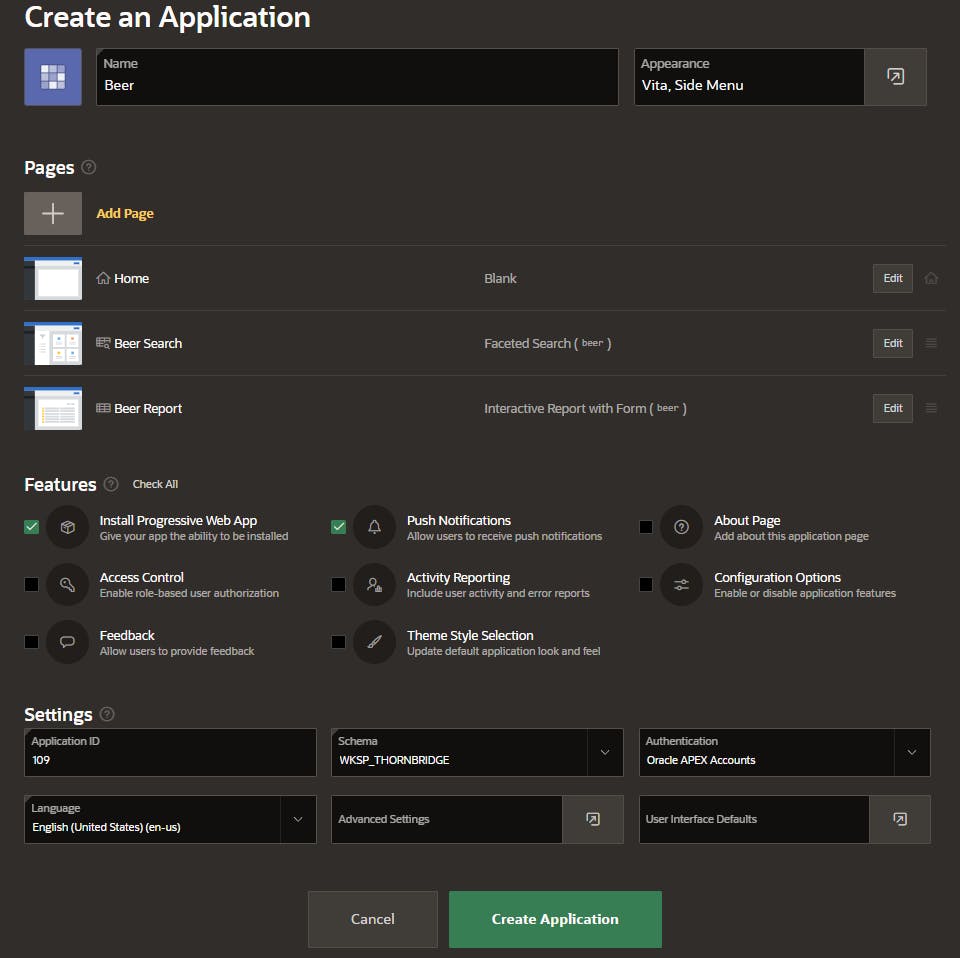
Run the application. I've modified mine a little, however, you should see an Interactive Report
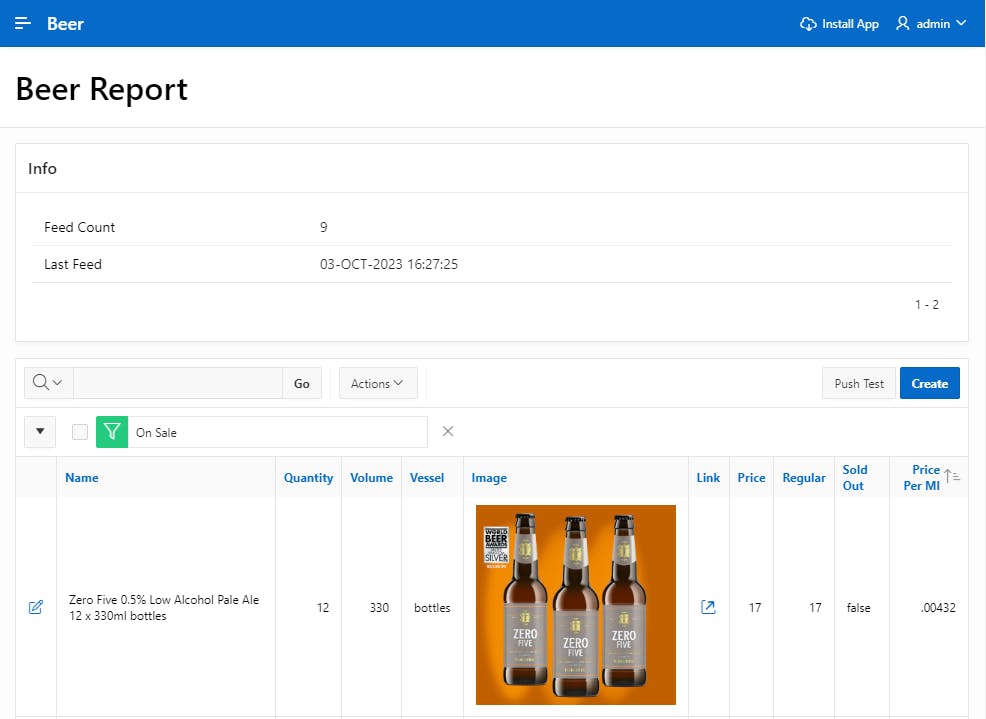
Click Your Username > Settings and turn Push Notifications on

(Optional) Install the app on your device and also turn Push Notifications on
Wait for beer discounts to appear on your phone!
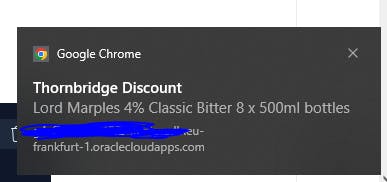
Whats the picture? Its Crimple Valley Viaduct. Visit Yorkshire!

