Follow the installation steps to configure your own Jenkins on Oracle Cloud Compute always FREE shape
Create a compute instance using either
VM.Standard.E2.1.Micro - if you do not intend to run CI/CD with 23c Free, since this shape does not provide sufficient resources to mount the DB.
or
If you are following my APEX CI/CD guide, your choice of...
a. (Recommended) VM.Standard.E2.1 shape, provides more memory over the VM.Standard.E2.1.Micro and get run 23c Free, however, it is not an always-free instance.
b. As Mohamad Subhi Bouchi suggests, a more expensive VM.Standard.E3.Flex with 15GB memory & 1 Gbps bandwidth.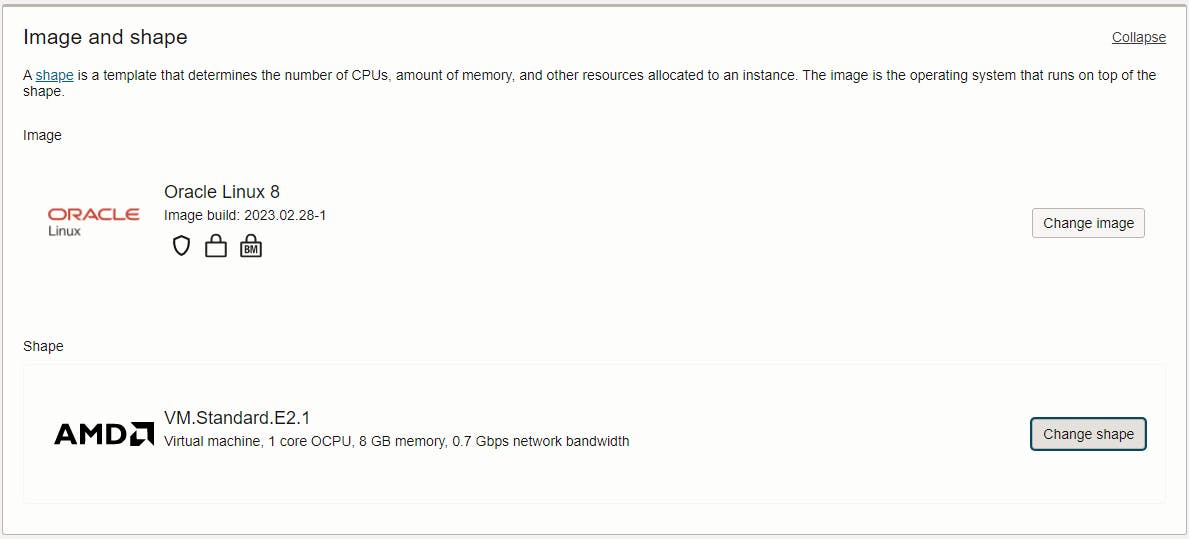
Download the Private & Public Keys
Create the compute instance which will take about 5 mins to create
Once provisioned, Right-click the VCN hyperlink and open the link in a new tab
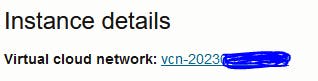
Click on Security Lists
Click on Default Security List
Click Add Ingress Rule using the following details
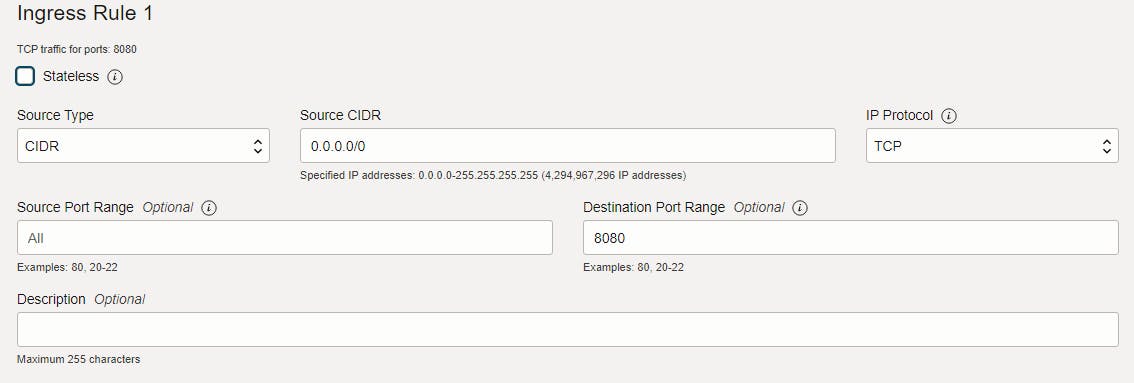
Click Add Ingress Rule at the bottom
Close the Browser Tab & Return to the Instance. You'll see this information:

Copy the IP to the clipboard
Install/Open Putty
NOTE: If you're using a Windows machine to connect to the OCI instance, you must use a tool like PuTTYgen to convert the private key file to a format that PuTTY can use.
Paste in the IP address in to Host Name (or IP address)
**Connection>SSH>AUTH>Private key>**Select the Private Key
On Session, Enter Jenkins_0 to Saved Sessions and click Save
Double Click the Jenkins_0 and open a Putty session
Username is opc
Install Java (5mins)
sudo yum install java-11-openjdk -yAdd the repo
sudo wget -O /etc/yum.repos.d/jenkins.repo https://pkg.jenkins.io/redhat-stable/jenkins.repoImport the 2023 key (you'll need to find the right key for future releases)
sudo rpm --import https://pkg.jenkins.io/debian-stable/jenkins.io-2023.keyInstall Jenkins
sudo yum install jenkins -yEnable & Start Jenkins
sudo systemctl enable jenkins sudo systemctl start jenkinsAdd firewall rules
YOURPORT=8080 PERM="--permanent" SERV="$PERM --service=jenkins" sudo firewall-cmd $PERM --new-service=jenkins sudo firewall-cmd $SERV --set-short="Jenkins ports" sudo firewall-cmd $SERV --set-description="Jenkins port exceptions" sudo firewall-cmd $SERV --add-port=$YOURPORT/tcp sudo firewall-cmd $PERM --add-service=jenkins sudo firewall-cmd --zone=public --add-service=http --permanent sudo firewall-cmd --reloadCheck in the browser
http://<your_ip_address>:8080Make a coffee
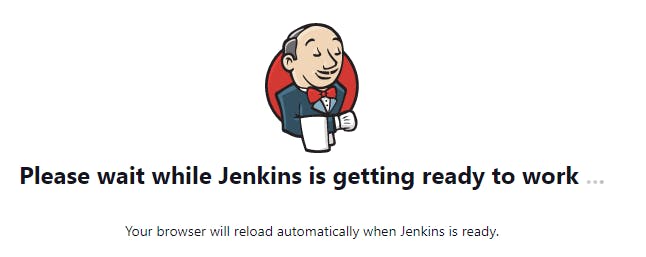
Now it should be ready
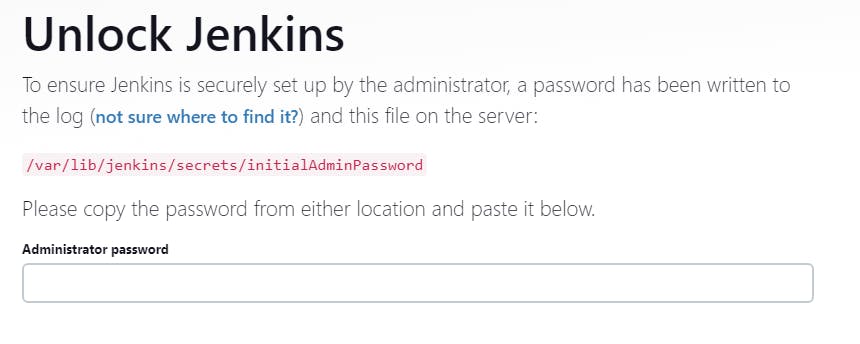
In Putty, fetch the admin password by typing
sudo cat /var/lib/jenkins/secrets/initialAdminPasswordEnter the password into the browser
Install Suggested Plugins
Follow the steps to Create First Admin User
ENJOY!

