Achieving a SaaS Model for multi-tenant APEX Applications using Oracle IAM Domains
In this Blog, we are going to create two tables
tenants
t_products
An APEX application will be built on the t_products table.
We will create two FREE Oracle Cloud IAM Domains representing two Tenants (aka. Customer user sets).
Each Tenant can see a slice of the t_products data i.e. 1 row for Tenant 1 and 3 rows for Tenant 2.
Access to rows will be achieved via a VPD
Both Authentication and Authorization (demonstrated in this blog) will be achieved in Oracle IAM.
A Post Authentication PLSQL will map IAM roles to Custom APEX Roles & activate the VPD.
Checklist
First, check if you have IAM or the older IDCS in Oracle Cloud click Menu > Identity & Security
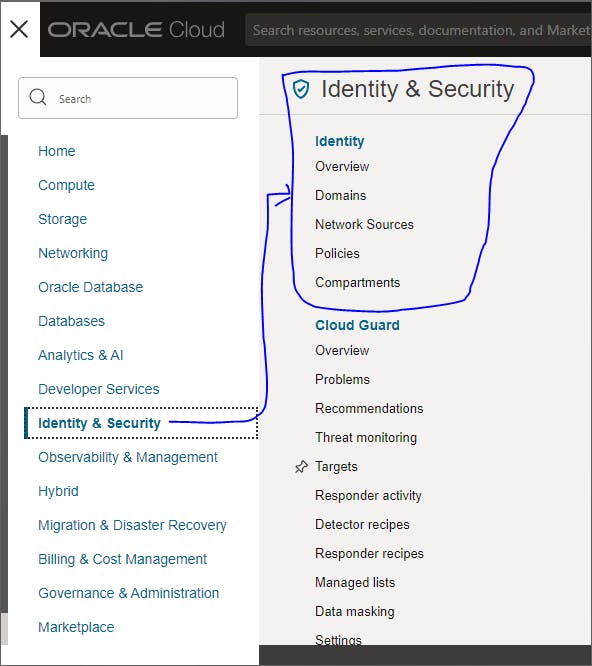
If you can see the word 'Domains' then you have IAM. If you cannot see the word 'Domains', then you are unable to continue this guide.
I've been informed that your tenancy will update to IAM in the future. I do not have any information on timescales.
Next, check to ensure you are running Enterprise Edition of the database
select banner from v$version;
This will need to have EE or Enterprise Edition in the name.
Next, check to see if you have execute on the dbms_rls package.
select 'PASS' from dual where exists ( select 1 from user_tab_privs where table_name = 'DBMS_RLS' and owner = 'SYS' and privilege = 'EXECUTE');
This will return a PASS if you have access. If it returns no rows, have your DBA run the following statement
NOTE: This will not be possible to run on apex.oracle.com
grant execute on sys.dbms_rls to YOUR_SCHEMA;
Steps
Database & APEX Configuration
Run the following in your schema
-- create tables create table tenants ( id number generated by default on null as identity constraint tenants_id_pk primary key, name varchar2(32 char), domain varchar2(32 char) ) ; create table t_products ( id number generated by default on null as identity constraint t_products_id_pk primary key, tenant_id number constraint t_products_tenant_id_fk references tenants on delete cascade, name varchar2(50 char), description varchar2(4000 char), sku varchar2(30 char), unit number, unit_price number ) ; -- table index create index t_products_i1 on t_products (tenant_id); -- Add Tenant Default alter table T_PRODUCTS modify ("TENANT_ID" NUMBER default on null nvl(sys_context('APEX$SESSION', 'APP_TENANT_ID'), -1) ); insert into tenants ( id, name, domain ) values ( 1, 'TENANT_1', 'DOMAIN_1' ); insert into tenants ( id, name, domain ) values ( 2, 'TENANT_2', 'DOMAIN_2' ); insert into tenants ( id, name, domain ) values ( 3, 'TENANT_3', 'DOMAIN_3' ); commit; alter table tenants modify id generated by default on null as identity restart start with 3; insert into t_products ( id, tenant_id, name, description, sku, unit, unit_price ) values ( 1, 1, 'M-AABJ-35', 'Sn faucibus. Ut id nulla.', 'Fames Ac Ante', 38, 89 ); insert into t_products ( id, tenant_id, name, description, sku, unit, unit_price ) values ( 2, 2, 'M-AADP-93', 'Is. Duis et commodo.', 'Ipsumprimis In Faucibus', 86, 63 ); insert into t_products ( id, tenant_id, name, description, sku, unit, unit_price ) values ( 3, 2, 'M-AACX-75', 'Vulputate um a ligula.', 'Ante Ipsumprimis In', 65, 16 ); insert into t_products ( id, tenant_id, name, description, sku, unit, unit_price ) values ( 4, 2, 'M-AAAX-23', 'Ex. Etesque. Proin.', 'Vestibulum Ante Ipsumprimis', 4, 78 ); insert into t_products ( id, tenant_id, name, description, sku, unit, unit_price ) values ( 5, 3, 'M-AAAX-23', 'Domain 3 Lorem Ipsum.', 'Lorem Ipsum', 5, 7 ); insert into t_products ( id, tenant_id, name, description, sku, unit, unit_price ) values ( 6, 3, 'M-AAAX-23', 'Domain 3 Latin Text.', 'Domain 3 Latin Text.', 6, 8 ); alter table t_products modify id generated by default on null as identity restart start with 7;Run the following Package Specification in SQL Workshop
create or replace PACKAGE apx_tenant IS function get_tenant_predicate( object_schema IN VARCHAR2, object_name VARCHAR2) return varchar2; PROCEDURE p_set_tenant_id( p_domain VARCHAR2); END apx_tenant; /Now run the following Package Body in SQL Workshop
create or replace PACKAGE BODY apx_tenant IS function get_tenant_predicate( object_schema IN VARCHAR2, object_name VARCHAR2) return varchar2 as l_predicate varchar2(4000); begin -- Only apply VPD to specific APEX applications -- Change this "if condition" as appropriate but note that it should be VERY FAST if sys_context('APEX$SESSION', 'APP_ID') IS NOT NULL then -- this predicate is optimized for performance -- Note the use of sys_context. This allows the query to be parsed once. -- And sys_context values are in memory so it is very very fast. l_predicate:= q'! tenant_id = sys_context('APEX$SESSION', 'APP_TENANT_ID') !'; end if; return l_predicate; end get_tenant_predicate; PROCEDURE p_set_tenant_id( p_domain VARCHAR2) IS BEGIN FOR x IN ( SELECT id FROM tenants WHERE domain = p_domain ) LOOP APEX_SESSION.SET_TENANT_ID( p_tenant_id => x.id ); END LOOP; END p_set_tenant_id; END apx_tenant; /Create the VPD Policy for the T_PRODUCTS table
begin dbms_rls.add_policy( object_schema => 'MYSCHEMA', -- Change object_name => 'T_PRODUCTS', policy_name => 'MY_TABLE_VPD', function_schema =>'MYSCHEMA', -- Change policy_function => 'apx_tenant.get_tenant_predicate', statement_types => null, update_check => true); commit; end;Create an APEX Application, in SQL Workshop > Object Browser > Tables > T_PRODUCTS > More > Create App > Create Application
Click Edit Application Definition and make a note of the application alias e.g T-PRODUCTS

Click Shared Components > Authorization Schems > Create > Next
Use the table below:
| Name | Value |
| Name | Supervisors |
| Scheme Type | Is In Role or Group |
| Type | Custom |
| Names | Supervisors |
7. Click Create Authorization Scheme
8. Click Create to create a new Authorization Scheme and click Next
9. Use the table below:
| Name | Value |
| Name | Empty |
| Scheme Type | Is In Role or Group |
| Type | Custom |
| Names | Empty |
10. Click Create Authorization Scheme
11. Click Shared Components > Security Attributes > Source for Role or Group Schemes and set it to Custom Code
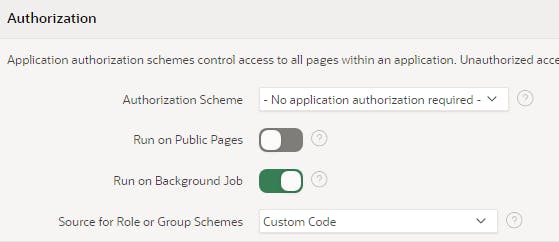
12. Click Apply Changes
13. Click Shared Components > Lists > Page Navigation
14. In the Interactive Grid Set Dashboard to Empty & T Products Search to Supervisors

15. Click Apply Changes
16. Edit Page 1 and add an Interactive Report region using the following SQL. This will show you the Roles that the logged in User has access to
select WORKSPACE_ID,
WORKSPACE_NAME,
WORKSPACE_DISPLAY_NAME,
APEX_SESSION_ID,
USER_NAME,
GROUP_NAME
from APEX_WORKSPACE_SESSION_GROUPS
where apex_session_id = :APP_SESSION
Domain & Authentication Configuration
Oracle Cloud click Menu > Identity & Security > Domains > Create Domain
Use the table below:
| Name | Value |
| Display Name | IAM.APEX.DOMAIN_1 |
| Description | IAM Identity for APEX : DOMAIN_1 |
| Domain Type | Free |
| Administrator's first name | <your name> |
| Administrator's last name | <your name> |
| Administrator's username/email | <your valid email> |
3. Click Create Domain
This will take a few minutes to create (This page does not appear to refresh by itself). In the meantime, check your inbox and activate your account by following the instructions to reset your password. Don't bother clicking Continue to Sign In, just close the browser tab.
4. Click on IAM.APEX.DOMAIN_1 > Overview > Domain URL > Show
e.g.
https://idcs-9948b68b.identity.oraclecloud.com:443
5. Copy this Discovery URL to Notepad and append the following to it
/.well-known/openid-configuration/
e.g so that it looks like this
https://idcs-9948b68b.identity.oraclecloud.com:443/.well-known/openid-configuration/
6. Click Groups > Create Group
7. In Name type Supervisors and check the username that you've just created and click Create
8. Click IAM.APEX.DOMAIN_1 in the breadcrumb
9. Click Groups > Create Group
10. In Name type Empty and click Create (without assigning any users)
11. Click IAM.APEX.DOMAIN_1 in the breadcrumb
12. Click Applications > Add Application > Confidential Application > Launch Workflow
13. Use the table below:
| Name | Value |
| Name | IAM Multi-Tenancy APEX Application |
| Enforce grants as authorization | Checked |
Click Next
14. Click on the radio button from the picture below

15. Click Authorization Code and then proceed to the next step

16. Run the following in your SQL Workshop
select APEX_AUTHENTICATION.GET_CALLBACK_URL () from dual;
From the results, just copy everything up to the callback phrase, e.g
https://apex.oracle.com/pls/apex/apex_authentication.callback
17. Paste the above into the Redirect URL
18. In the Post-logout redirect URL type in the following
[BASE URL]f?p=[APPLICATION ALIAS]:1::APEX_AUTHENTICATION=DOMAIN1
e.g
https://apex.oracle.com/pls/apex/f?p=T-PRODUCTS:1::APEX_AUTHENTICATION=DOMAIN1
19. When it resembles the following... click Next
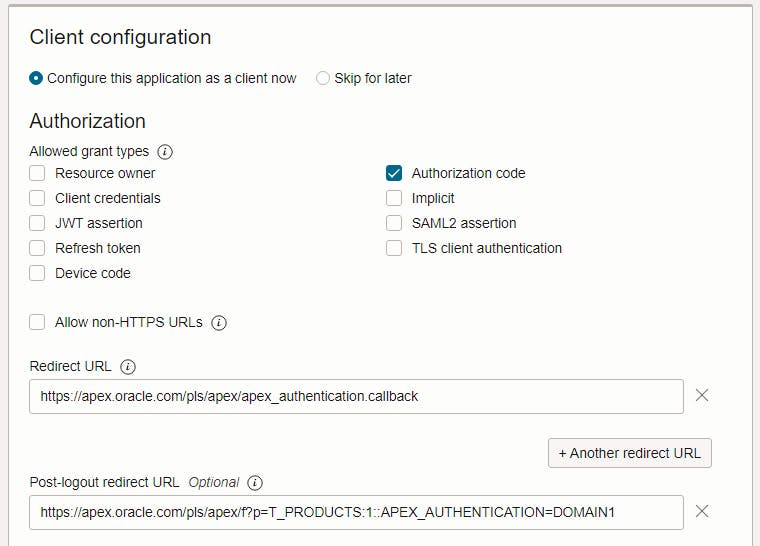
20. Click Finish (without configuring a policy)
21. Click Activate > Activate Application
22\ Click Users > Assign Users
23. Check the User checkbox
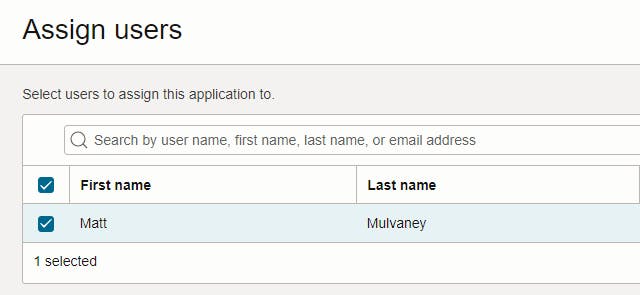
and click Assign
24. Click OAuth configuration & find the General Information

25. Copy the Client ID > Paste into Notepad
26. Click Client Secret >Show Secret > Copy > Paste into Notepad
27. In APEX click App Builder > Workspace Utilities > Web Credentials > Create
28. Use the following table
| Name | Value |
| Name | IAM.APEX.DOMAIN_1 |
| Client ID or Username | Paste in from Notepad |
| Client Secret or Password | Paste in from Notepad |
| Verify Client Secret or Password | Paste in from Notepad |
29. Click Create
30. Go back to your APEX Application > Authentication Schemes > Create
31. Click Next on Based on a pre-configured scheme from the gallery
32. Use the following table
| Name | Value |
| Name | DOMAIN1 |
| Scheme Type | Social Sign-In |
| Credential Store | IAM.APEX.DOMAIN_1 |
| Discovery URL | Paste in the Discovery URL from Notepad i.e the one that ends with /.well-known/openid-configuration |
| Scope | profile,groups |
| Username | sub |
| Additional User Attributes | profile,groups |
33. Click Create Authentication Scheme
34. Click on Authentication Scheme DOMAIN1
35. Use the following table
| Name | Value |
| Source | Paste in Code Below |
| Post-Authentication Procedure Name | p_post_processing |
| Switch in Session | Enabled |
| Post-Logout URL | URL |
| URL | Your Post-logout redirect URL e.g apex.oracle.com/pls/apex/f?p=T-PRODUCTS:1::.. |
PROCEDURE p_post_processing
IS
l_group_names apex_t_varchar2;
BEGIN
apx_tenant.p_set_tenant_id( 'DOMAIN_1');
--
-- add all group names to l_group_names
--
for i in 1 .. apex_json.get_count('groups') loop
apex_string.push (
p_table => l_group_names,
p_value => apex_json.get_varchar2 (
p_path => 'groups[%d].name',
p0 => i ));
end loop;
-- save group names in session
apex_authorization.enable_dynamic_groups (
p_group_names => l_group_names );
END p_post_processing;
36. Click Apply Changes
37. Navigate to Page 1 in APEX
Testing the Authentication
Click Run Page and it'll look like this

Sign in with your email and newly reset password
Allow the access

Now you should have access to the application
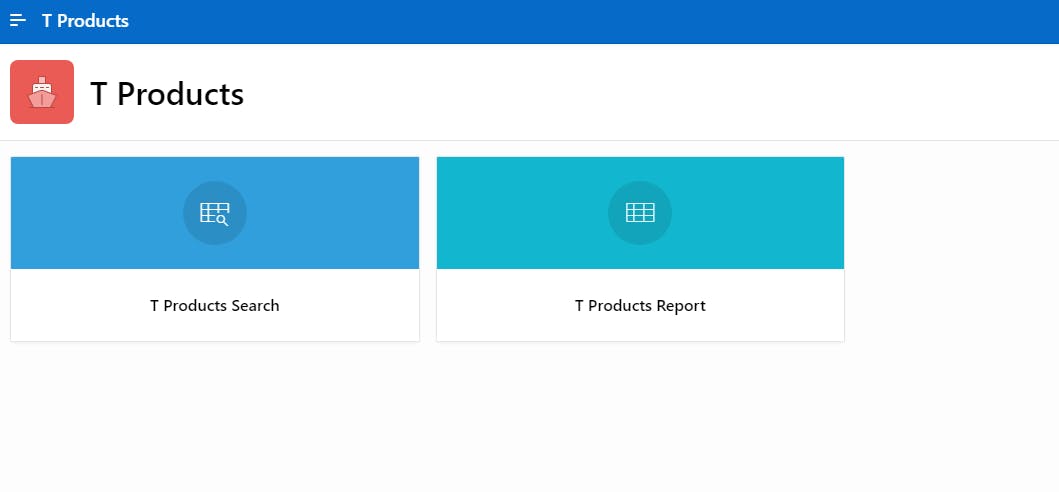
Notice, that since the User has the Supervisors Role, they can see the T Products Search Card. However, since they do not have the Empty Role, they cannot see the Dashboard
Click on T Products Report

Notice the VPD has been applied and only the 1 row is displayed for this Tenant.
Multiple Tenancies
Perform the Domain & Authentication Configuration steps again, but use DOMAIN2 instead of DOMAIN1, so that you have two IAM Domains and two APEX Authentication Schemes.
NOTE: There will be several places where you need to change DOMAIN_1 to DOMAIN_2 and DOMAIN1 to DOMAIN2
Run/Test the application by using the Post-Logout URL i.e
| Domain | URL |
| Domain 1 | apex.oracle.com/pls/apex/f?p=T-PRODUCTS:1::.. |
| Domain 2 | apex.oracle.com/pls/apex/f?p=T-PRODUCTS:1::.. |
When clicking the DOMAIN2 link, and then viewing T Products Report, notice that the VPD has been applied and now 3 rows are displayed for Tenant 2

ENJOY
Sources
| Name | URL |
| Scott Spendolini's "Who Are You? APEX + OCI Identity and Access Management" Presentation KScope23 | https://kscope.smart4solutions.nl/ords/f?p=100:3:::::P3_EXT_SESSION_ID:11414 |
| Anton Neilsen's APEX VPD QuickStart | https://github.com/ainielse/rando/blob/master/apex_vpd_starter.txt |
| Jon Dixon's Building Multi-Tenant APEX Apps | https://blog.cloudnueva.com/multi-tenant-apex-apps |
| Integrate Oracle APEX with Identity Domains using Delegated Authentication | https://docs.oracle.com/en/learn/apex-identitydomains-sso/index.html#task-3-create-a-new-web-credential-in-your-apex-workspace |

